Collecting a skip is the process to collect a skip from a site now the rental period has come to an end.
Step 1
• From the “Skip Job Summary” you can use the “Find” field to search by customer name, address or use the “Find Job” number field.
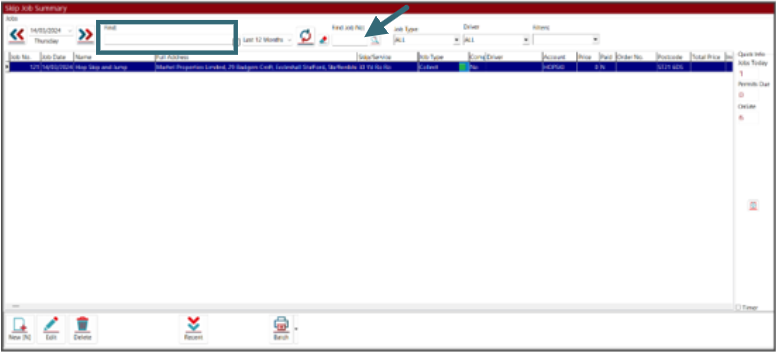
Step 2
• Double click on the job that you need to set up the collection for.
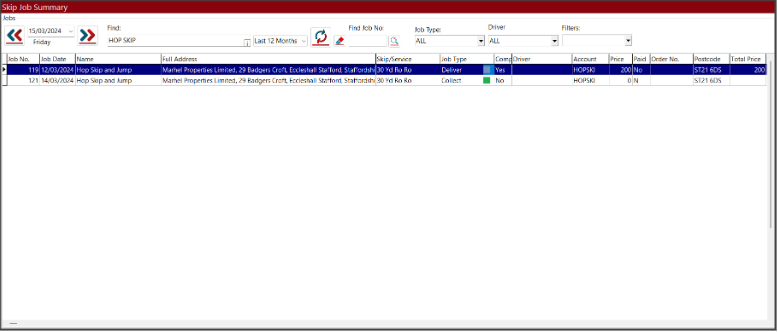
• You will now be presented with the “Job Details” page. Click on the “Collect” button.
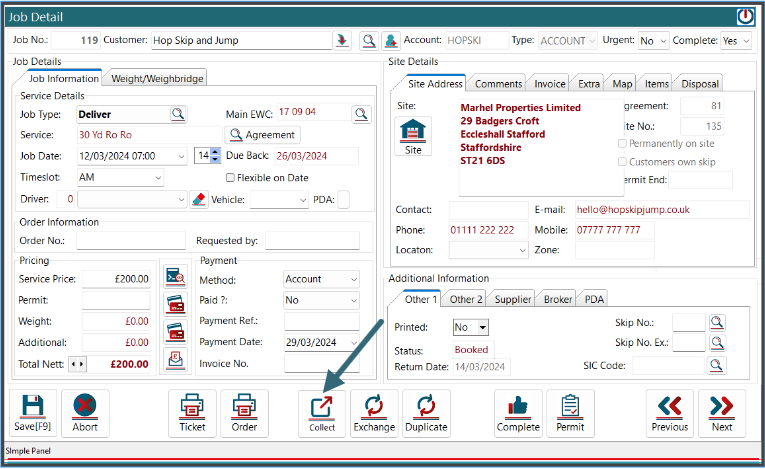
Step 3
• You will then be presented with a calendar. Here you can pick the date you would like the skip collecting. Once you have selected the date, click on the “Save” button.
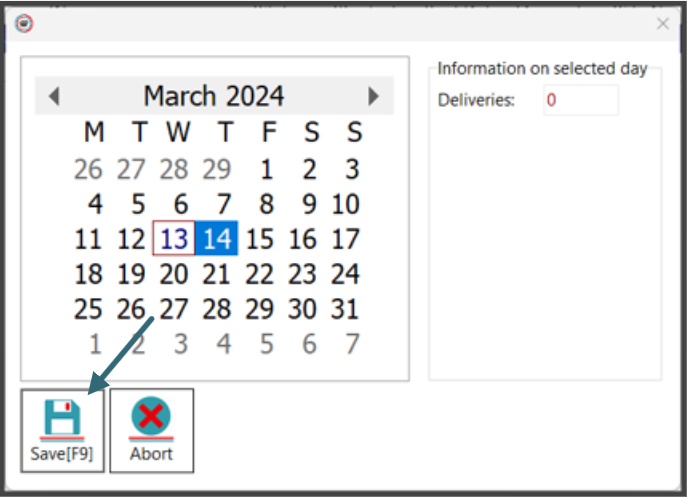
Step 4
• You will then be displayed with the “Job Details” page and you will see that the job type has now changed to Collect. Here you can also look to update the job details allocating a driver if required.
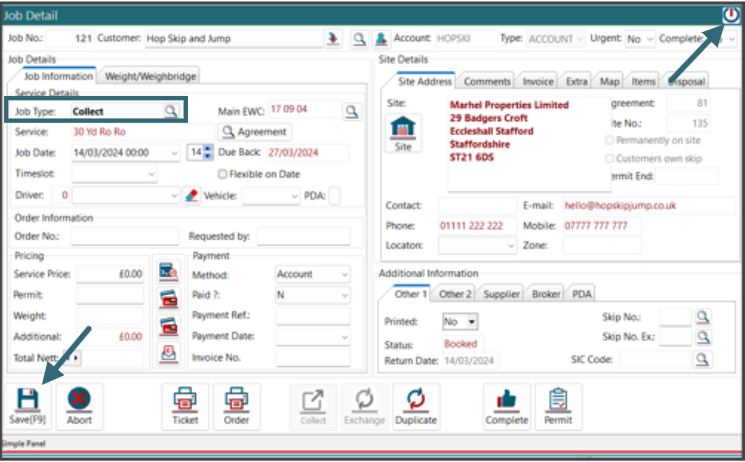
Step 5
• Click the “Refresh” button. You will see that the job has now been updated to Collect and the Job date is displayed that you chose for the collection.
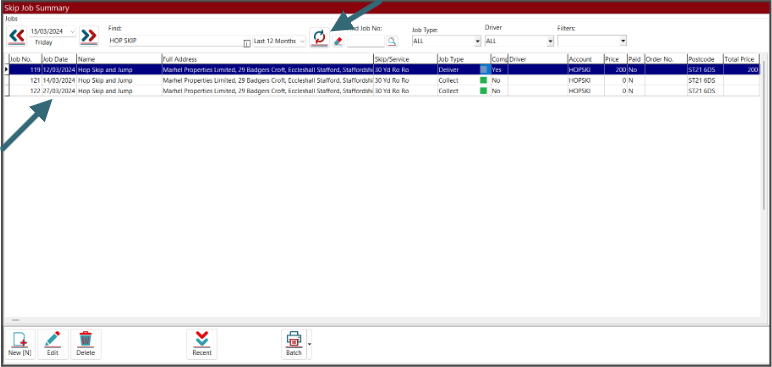


Post your comment on this topic.