Here are multiple options at the end of the month to complete the invoicing processes. This could be a full invoice run or on an ad hoc basis.
Step 1
• Click on the “Invoices” button from SkipTrak’s main menu.

• You will then be displayed with the invoice summary page where you can select the Year, Month, and the Date from, and Date to. Here you can also edit an invoice by highlighting the invoice and clicking the “Edit” button. If you require to resend an invoice you can highlight and click on the “Print” button. Now Click on the “Batch” icon.
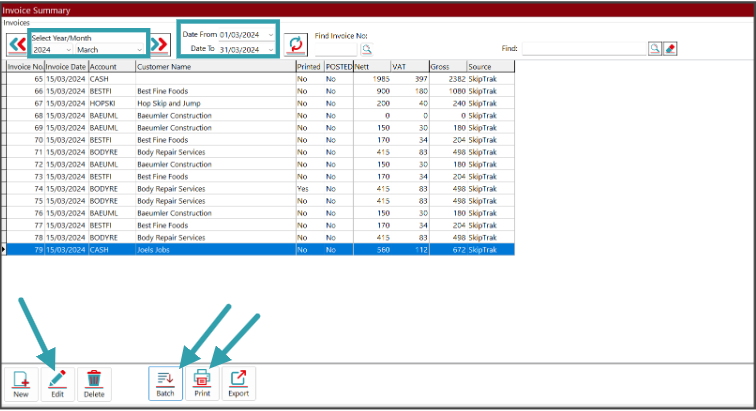
Step 2
• You will now see the Batch Invoicing page. Here you can update the Job Date, From and to Fields to your requirements. Then click on the “Refresh” button.
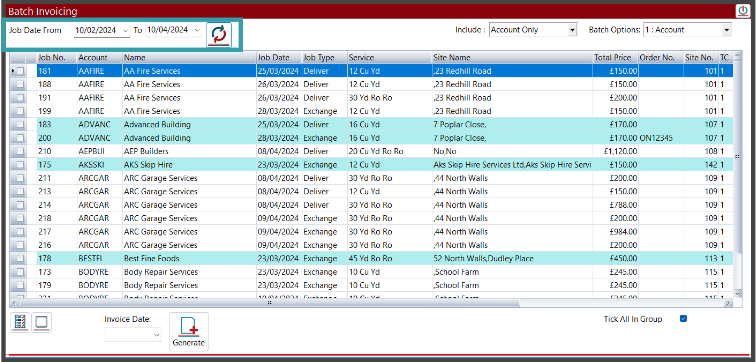
• You can set the parameters to include “Account Only”, “Cash Only” or “Account and Cash”.
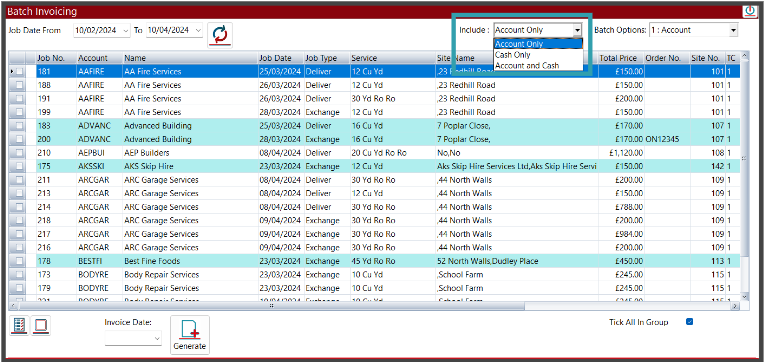
• You can then also set the Batch Options as shown to your requirements.
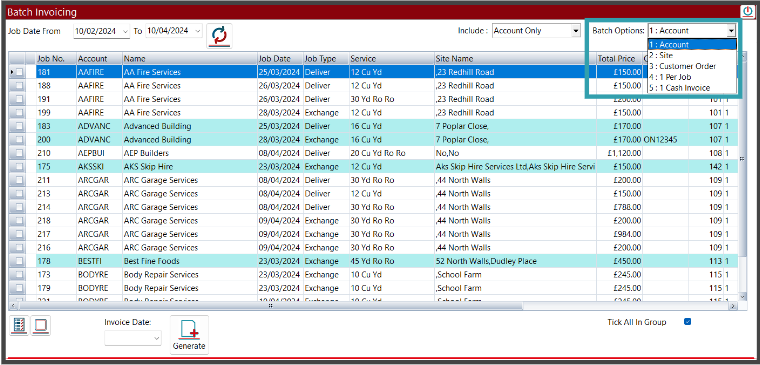
• You can now select all of your invoices by clicking on the Select “All” button
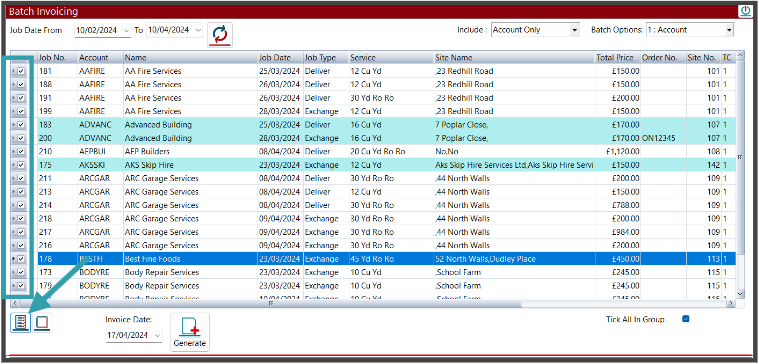
• Now you can select the invoice Date and click on the “Generate” Button.
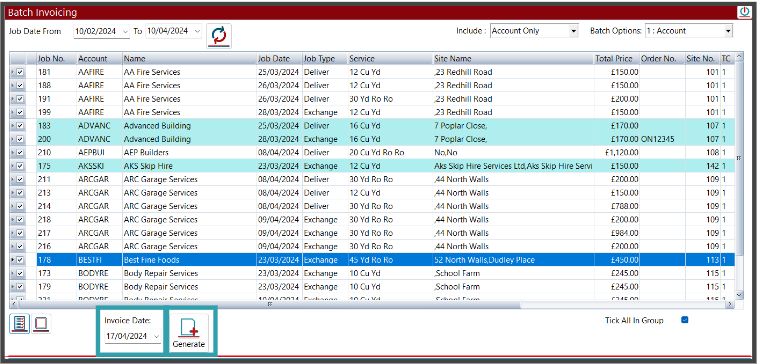
• You will then be presented with the following notice that the Invoices have been created and the records will now be refreshed.
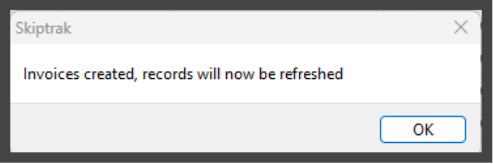


Post your comment on this topic.