Collecting a skip is the process to collect a skip from site now the rental period has come to an end.
Step 1
• Click the “On Site” button from SkipTraks main menu.
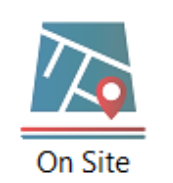
Step 2
• Using the “Find” field, type in the customer’s name.
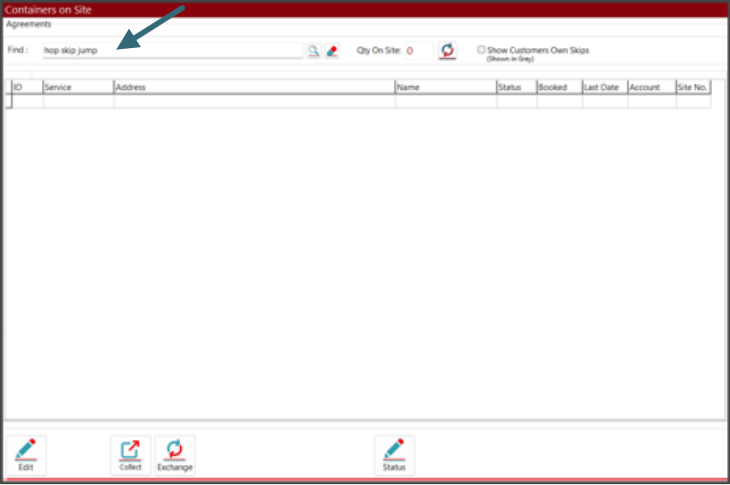
• You will now be presented with the “Containers on Site” for that customer. Here you can select the correct agreement and then click on the “Collect” button.
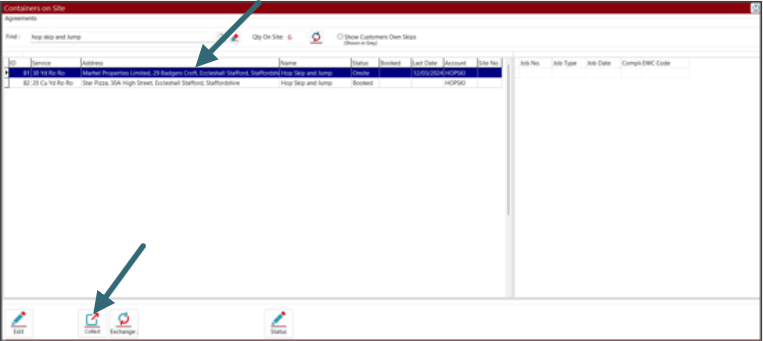
Step 3
• You will then be presented with a calendar. Here you can pick the date you would like the skip collecting. Once you have selected the date, click on the “Save” button.
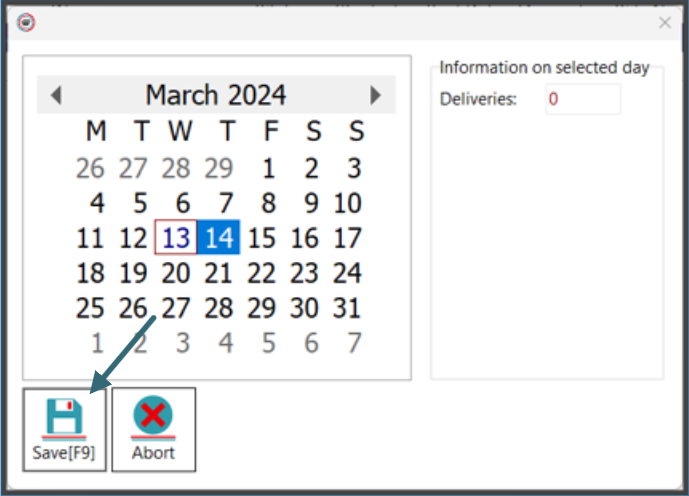
Step 4
• You will then be displayed with the “Job Details” page and you will see that the job type has now changed to Collect. Here you can also look to update the job details allocating a driver if required. If you are happy with the job details click on the “Save” button and then click the close window button.
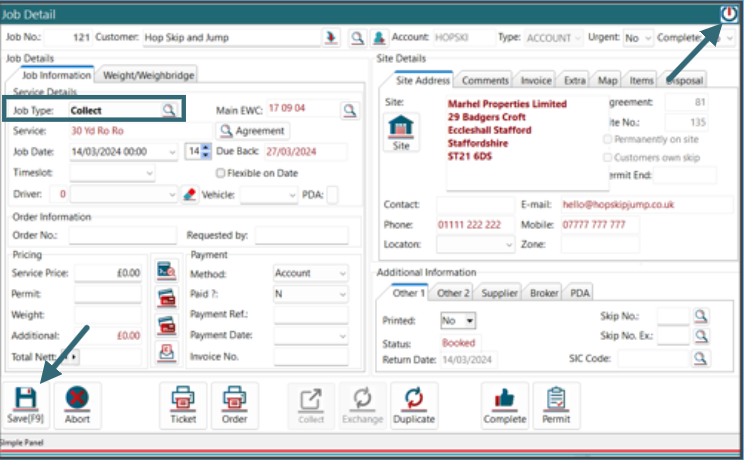
Step 5
• The “Containers on Site” screen will be displayed and you will see that the status has now changed to booked and the date that you have selected will also be displayed.
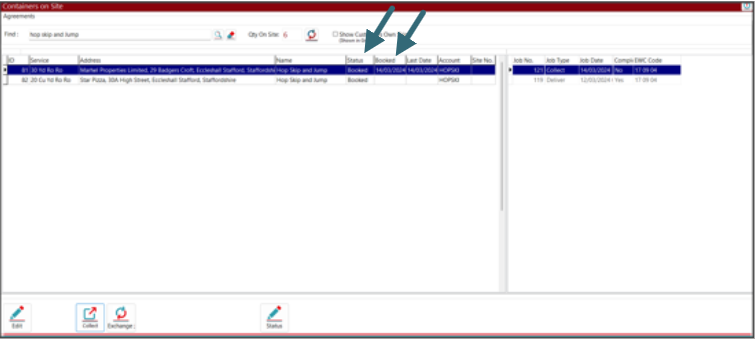


Post your comment on this topic.