An upgrade is where a new version of SkipTrak is available for you to download. This could be that an enhancement has been added to the system at your request or bug fixes have been identified and an update is required. It is advisable to upgrade your version of Skiptrak when a new version becomes available to you.
Step 1
• Once you have logged in to SkipTrak you will be presented with the Skip Job Summary page. Here you will see on the bottom left tool bar has changed to Orange. This is advising you that an Upgrade is recommended to the latest version.
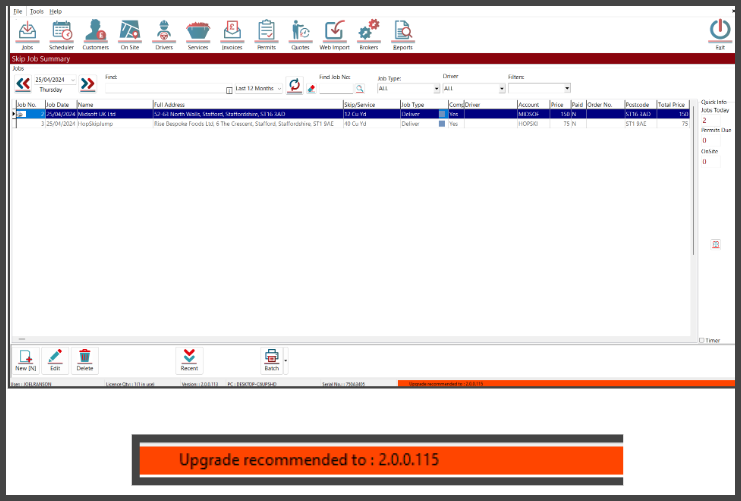
Step 2
• To upgrade you can double click on the orange tool bar, or you can click on “Tools” and then Program Updates.
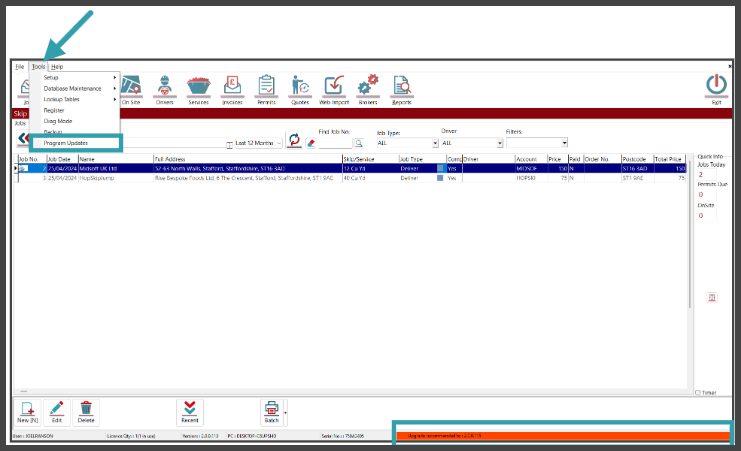
Step 3
• You will then be presented with the Program Updates screen showing the Available Updates to you. Highlight the latest version available to you and click on the “Download and Install” button. This will then start the download and install process.
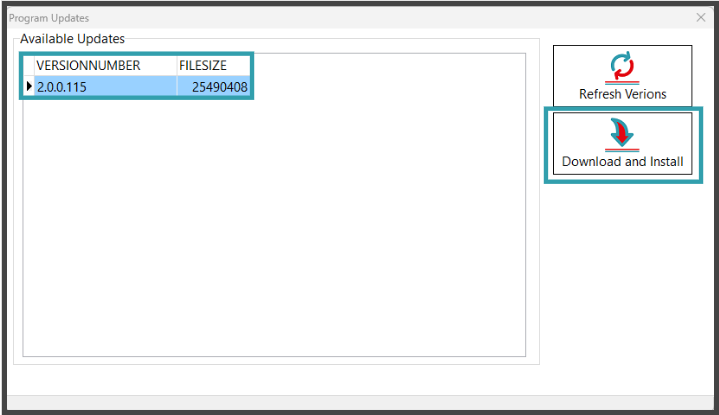
Step 4
• You will then be asked to confirm to the Run The Update Now. Click on the “Yes” button.
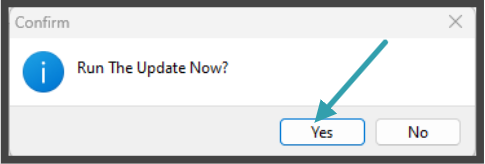
Step 5
• You will then be presented with the Setup screen. Here it will automatically populate the folder where the current version is and overwrite with the latest version. Click on the “Next” button.
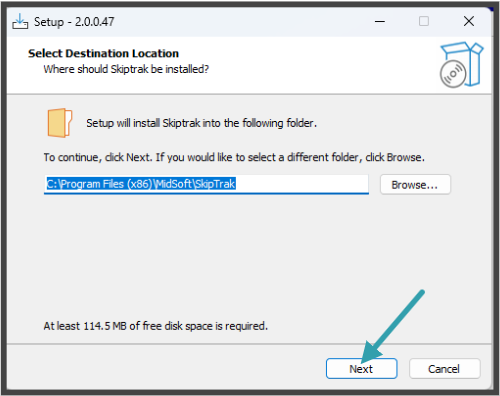
• Click “Yes” on the Folder Exists screen.
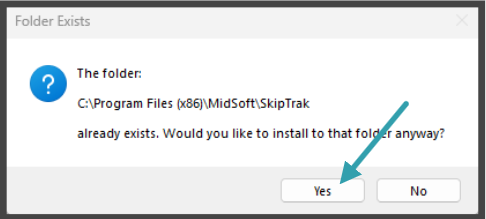
• Click “Next” on the Select Additional Tasks screen.
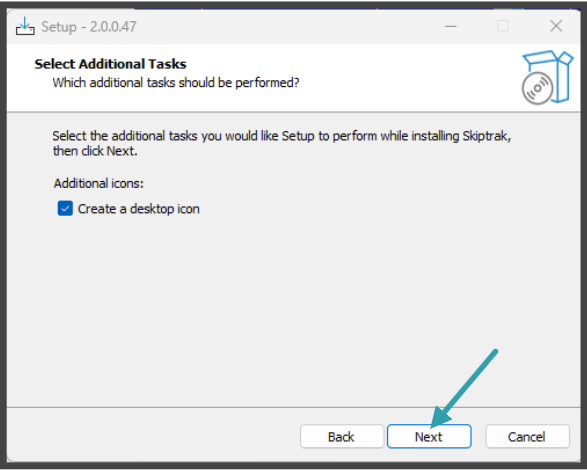
• Click “Install” on the Ready to Install screen.
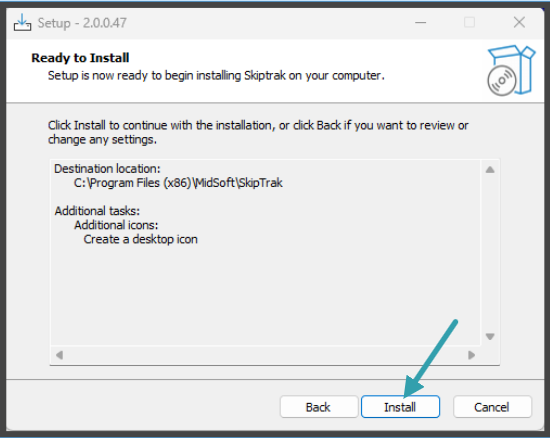
• Click “Next” on the preparing to Install Screen. The installation will then begin.
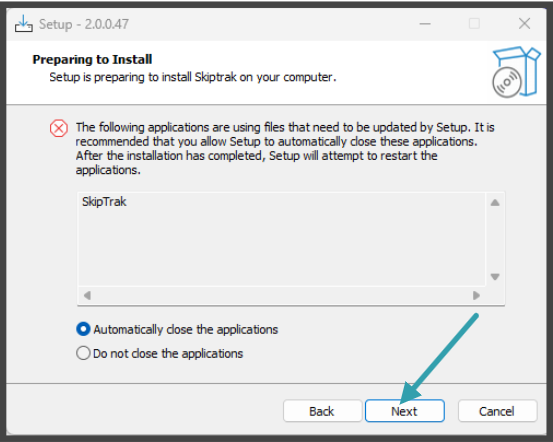
• The installation has now completed. Click on the “Finish” button to Run SkipTrak.
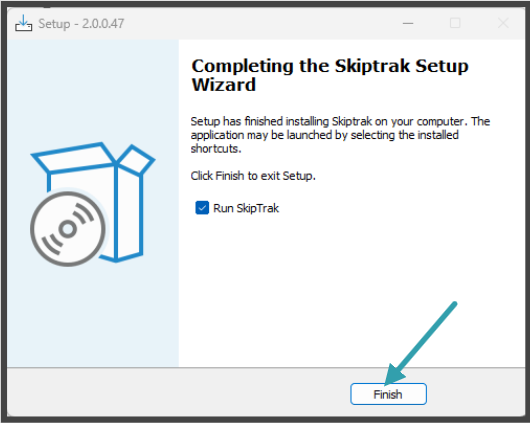
Step 6
• Once you have logged back in you will see that the bottom Tool Bar has now changed to Green and displays Your Software is up to date.
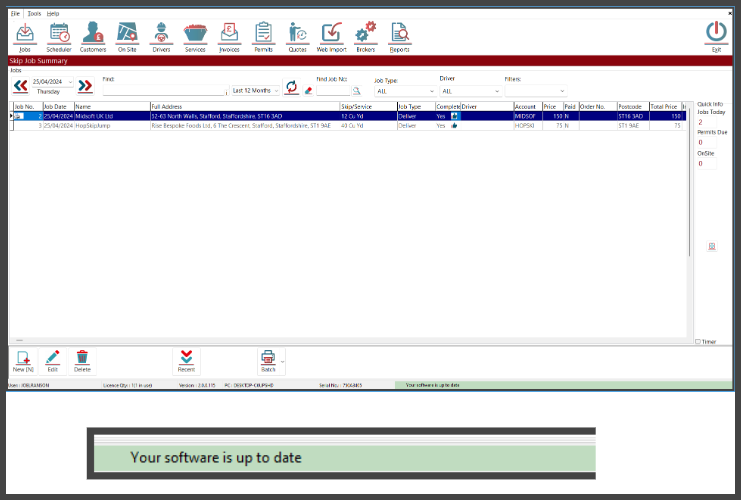


Post your comment on this topic.