The details of the order for skip hire are posted into the job page.
Details of the Skip type, driver and vehicle allocation, waste type, and rental history are
found in the section of the job card high lighted in yellow titled “Skip Details” below.
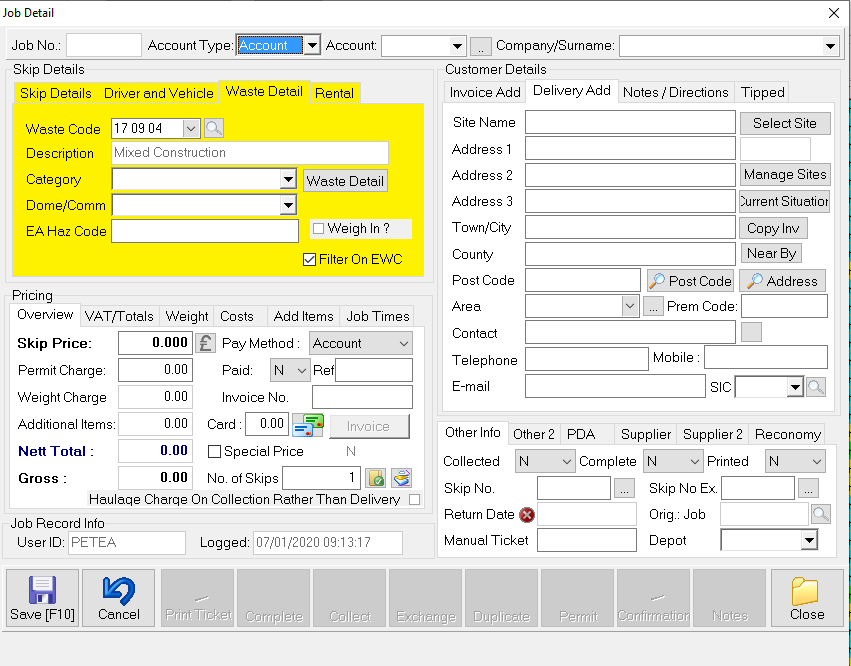
Skip Details
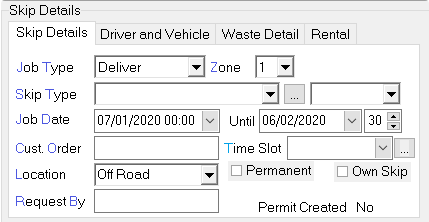
1. Job type, 2. Zone, 3. skip type, 4. Job Date, 5. Time Slot, and 6. location are all selected from the relevant drop down list
- item 1
- Job type is selected from a drop down list e.g. exchange
- item 2
- Zone refers to the geographic area for delivery / collection costing purposes
- item 3
- Skip type is selected from the drop down list, these are set up by clicking on the 3 dots next to the tab. Selection auto fills the remaining item in the row.
- item 4
- Job Date is auto filled with “today’s” date and this sets the “untill” (collection) by the number of days next to it
- item 5
- Time Slot refers to preset segments of a working day, these are set up by clicking on the 3 dots next to the tab
- item 6
- Location refers to the drop/collection location for a skip or driver instructions
Customers purchase Order is Input to the Cust Order
and contact name of the purchasing agent added to the request By tab.
2 Driver and vehicle details are added here
1. Driver is selected from the relevant drop down list, these can be set up by clicking on the 3 dots next to the tab
with the selection of the driver the system auto fills the fleet number Tab at the end of the row and the vehicle tab with the vehicle registration number.
Overtime
Job End
Original date
for more detailed information on drivers and vehicles refer to section 3.2 and 3.3 respectively
3 Waste type and category are added here
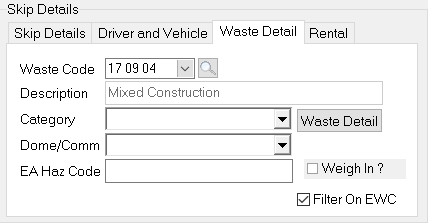
4 details of rental agreement is added here

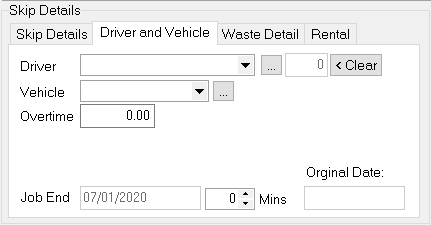
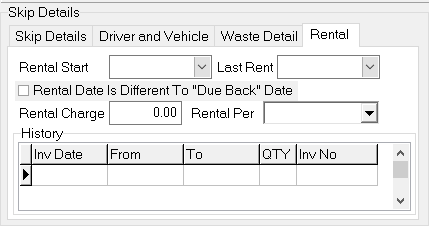

Post your comment on this topic.